OCML Manager Video Tutorial
Our Christian Life & Ministry Manager Features
Table of Contents
1. Assigning Parts Section
-
Choose a week to manage. If the week is not showing, you may need to upload a new JW workbook first.
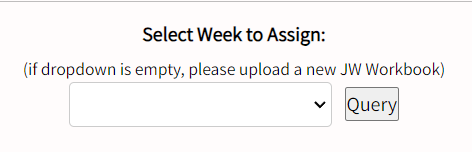
Fig 1.1 - Querying the week -
Select the week from the dropdown list.
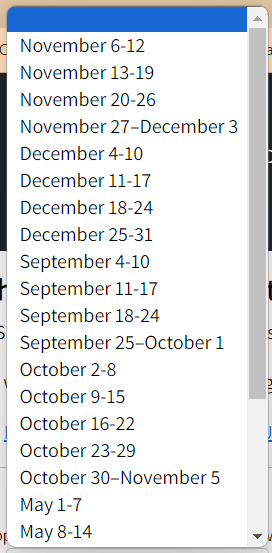
Fig 1.2 - Selecting the week from the drop-down list -
Set the date and time.
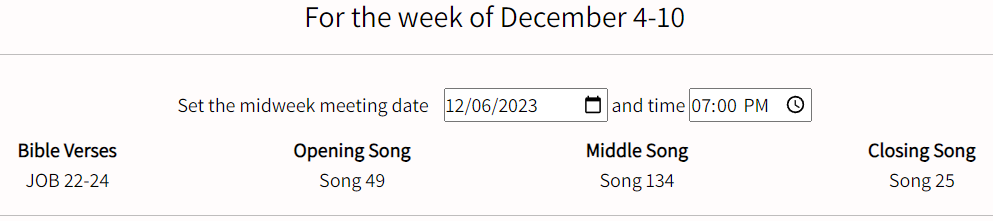
Fig 1.3 - Assigning the date and time of the meeting -
Assign the participants for each part. Publishers are arrange by privileges.
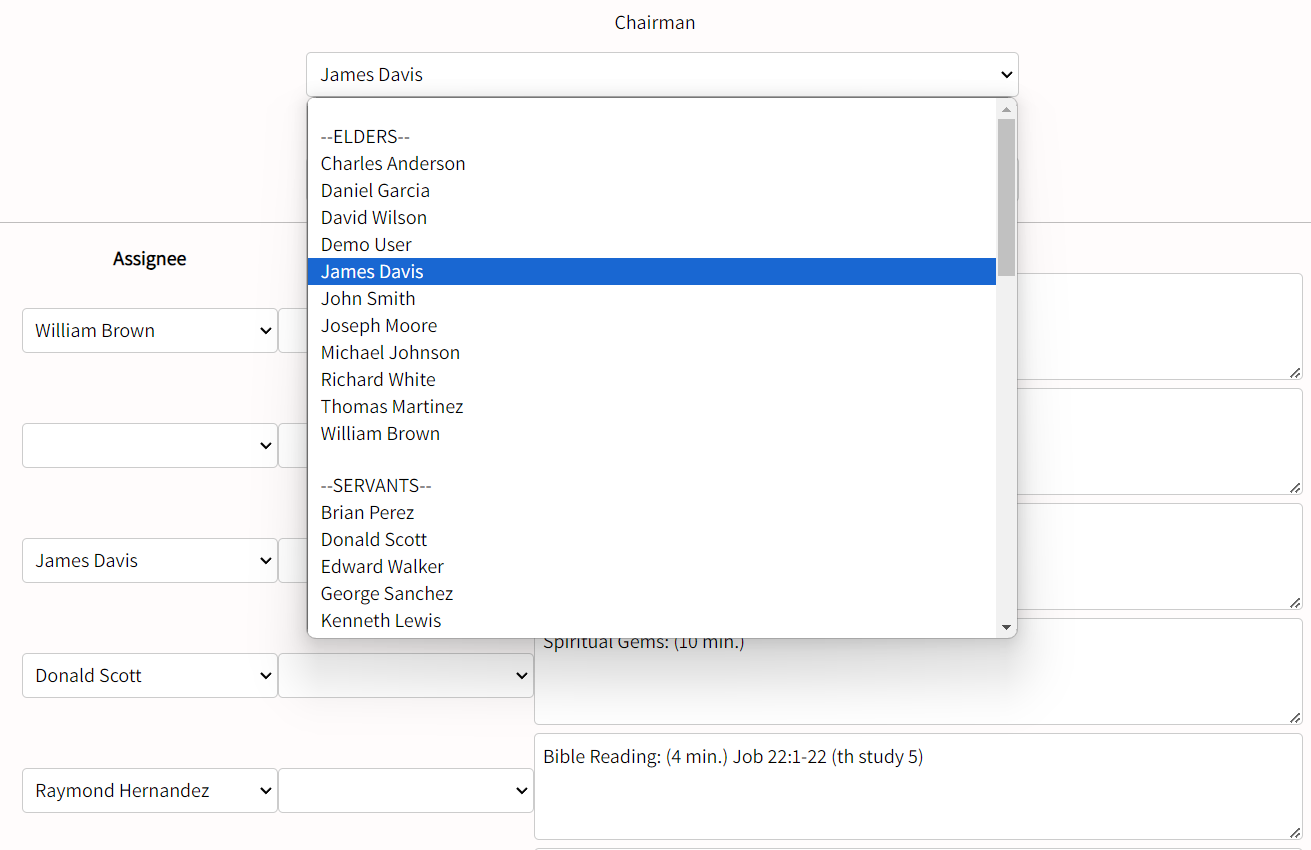
Fig 1.4 - Assigning participants -
After choosing the assignees, press "Update Assignments"
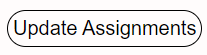
Fig 1.5 - Updating the record -
To generate print report, query the week again then click "Generate Print Report".
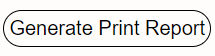
Fig 1.6 - Generate Print Report button -
The print report has several options such as:
-
View/Hide Complete Parts - Toggles if the overseer wants to display the whole part or just the heading.
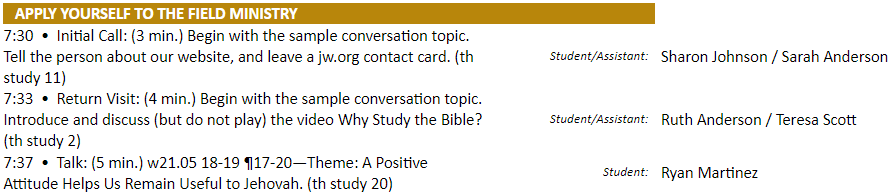
Fig 1.7a - Full parts shown 
Fig 1.7b - Just the heading shown -
Save as .docx - creates a document compatible with Microsoft Word and Google Docs
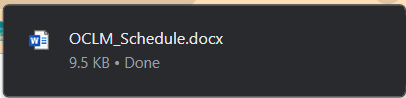
Fig 1.7c - docx Document saved in Downloads folder 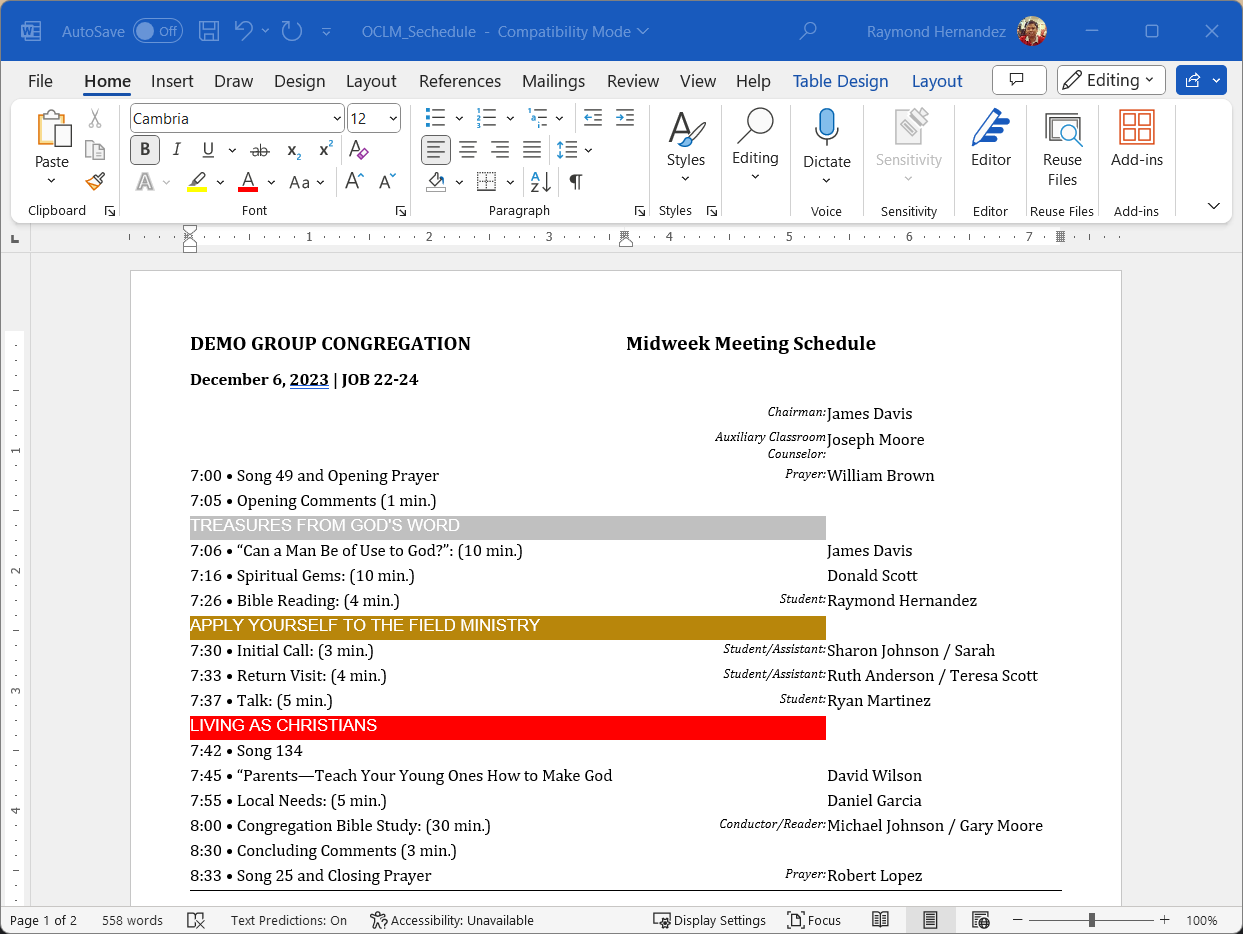
Fig 1.7d - .docx opened in Microsoft Word 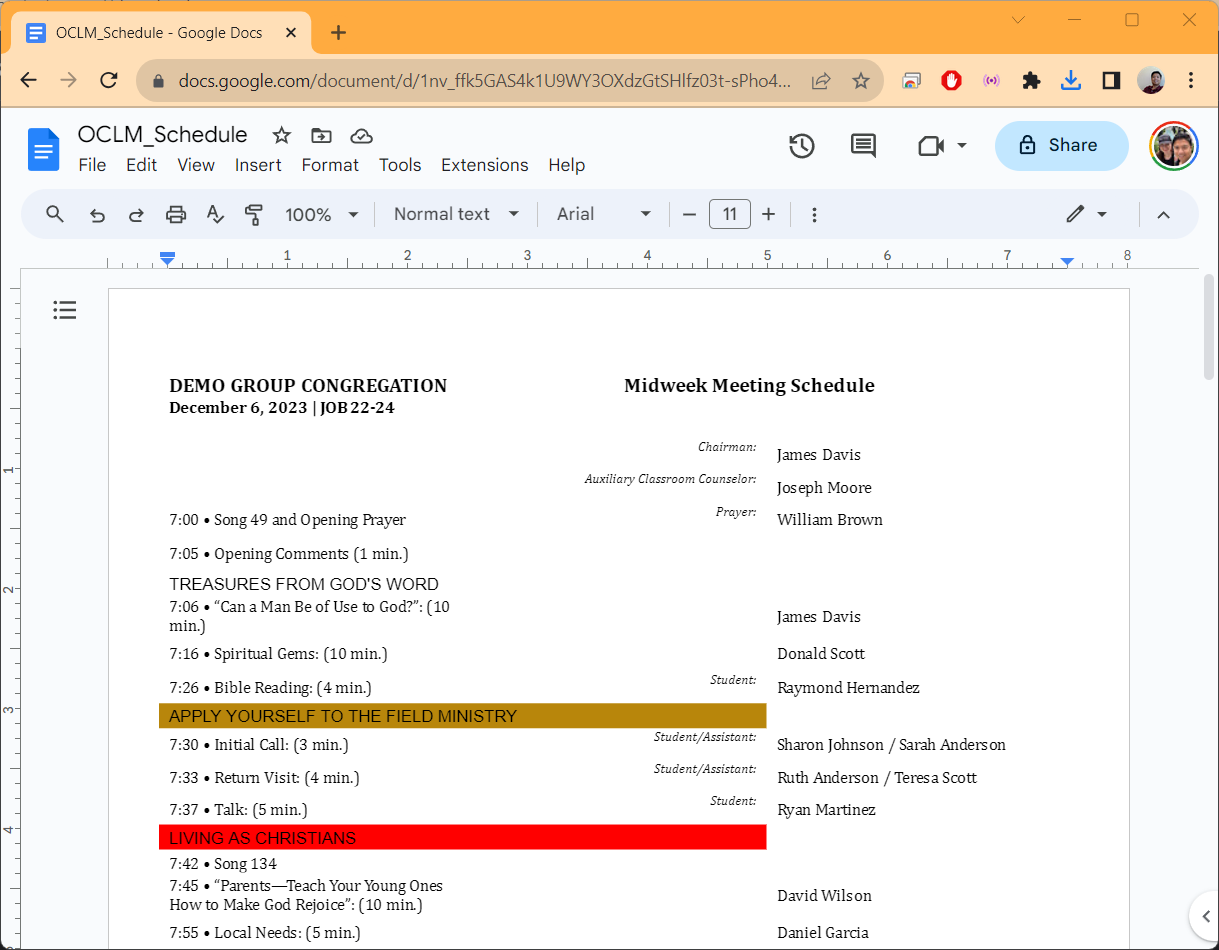
Fig 1.7e - .docx opened in Google Docs -
View as RAW - view the raw data from the server.
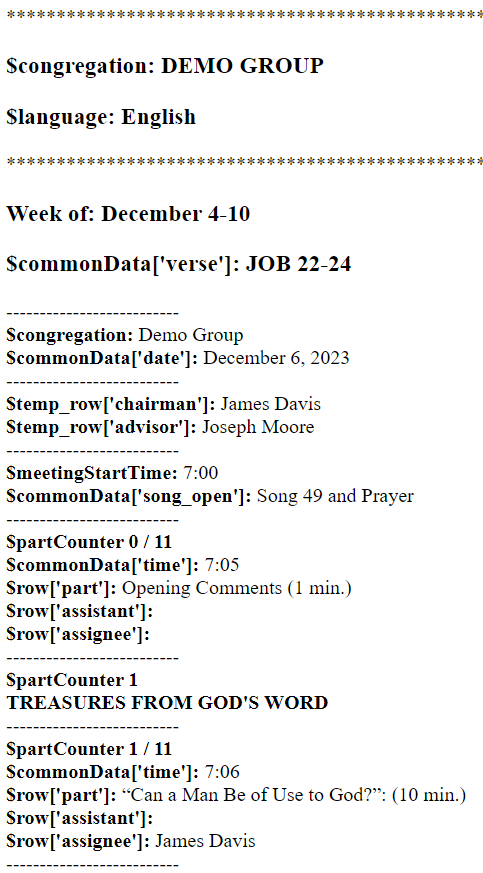
Fig 1.7f - Raw data for debugging
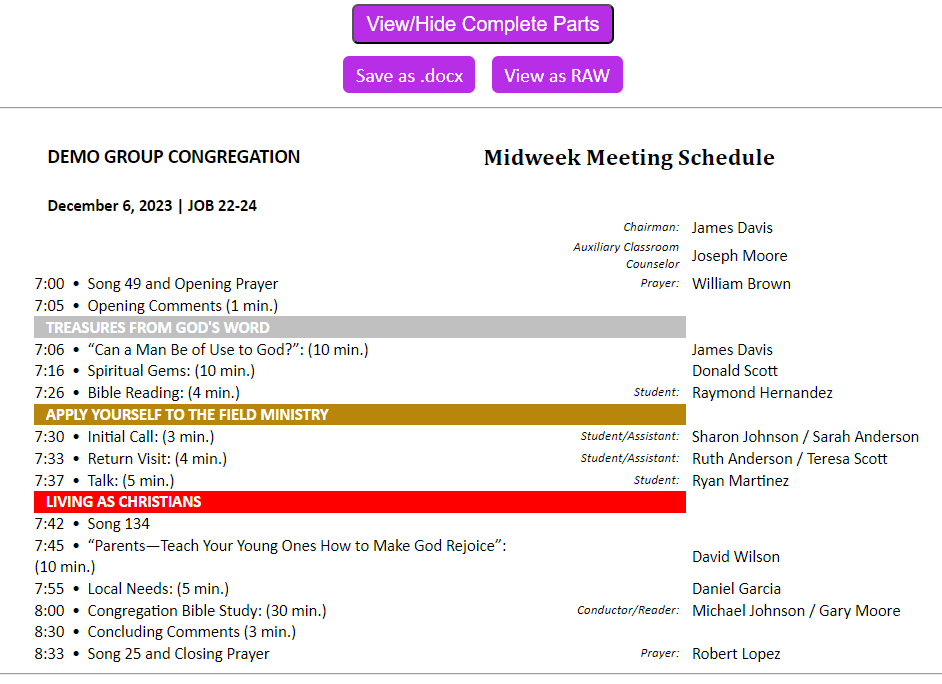
Fig 1.7g - Print Preview of the report -
View/Hide Complete Parts - Toggles if the overseer wants to display the whole part or just the heading.
2. Managing Publishers
-
With "Manage Publishers" the overseer can add, delete, or edit participant's names and information

Fig 2.1 - Managing the participant's database. 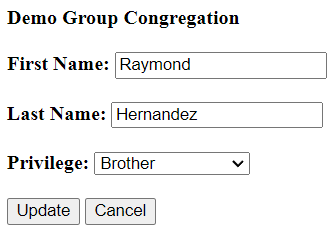
Fig 2.2 - Editing participant's information (change privilege if needed). 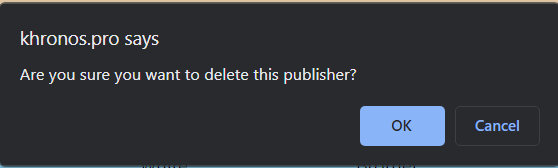
Fig 2.3 - Deleting the participant's name. -
If the participant is not on the list yet, use the "Add Record" to enter new entry.
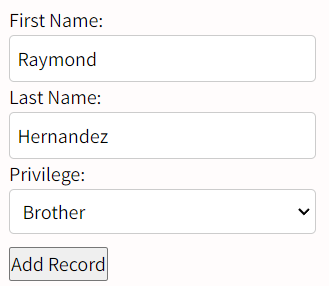
Fig 2.4 - Adding a new participant
3. Statistics
-
With "Statistics" the overseer can oversee the assignment's distribution for the whole year
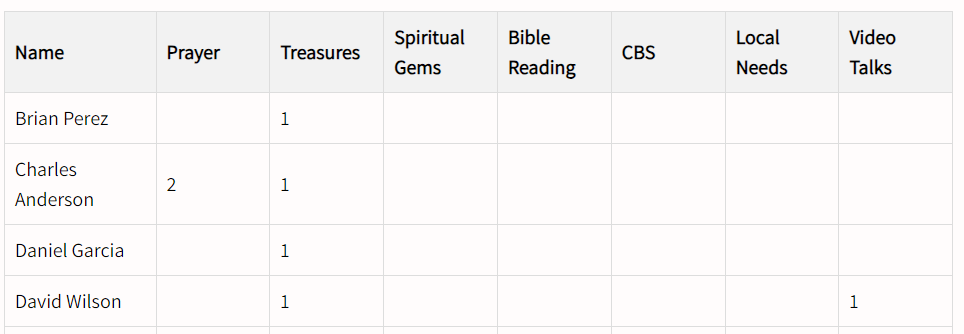
Fig 3.1 - Assignment's distribution for the year.
4. Uploading New Workbook
-
If a new workbook has been released, the overseer can paste the link and copy the data to prepare the next assignments.

Fig 4.1 - Upload area for new workbooks. -
Navigate to the JW Workbook, choose the month and copy the link.
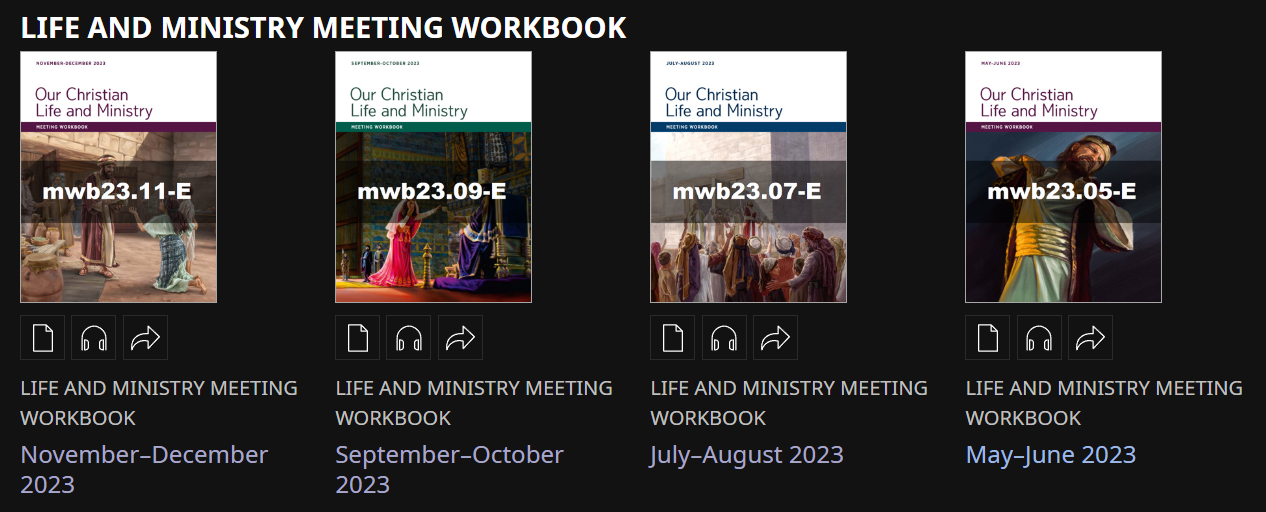
Fig 4.2 - Available workbooks from jw.org -
Choose the month and copy the link.
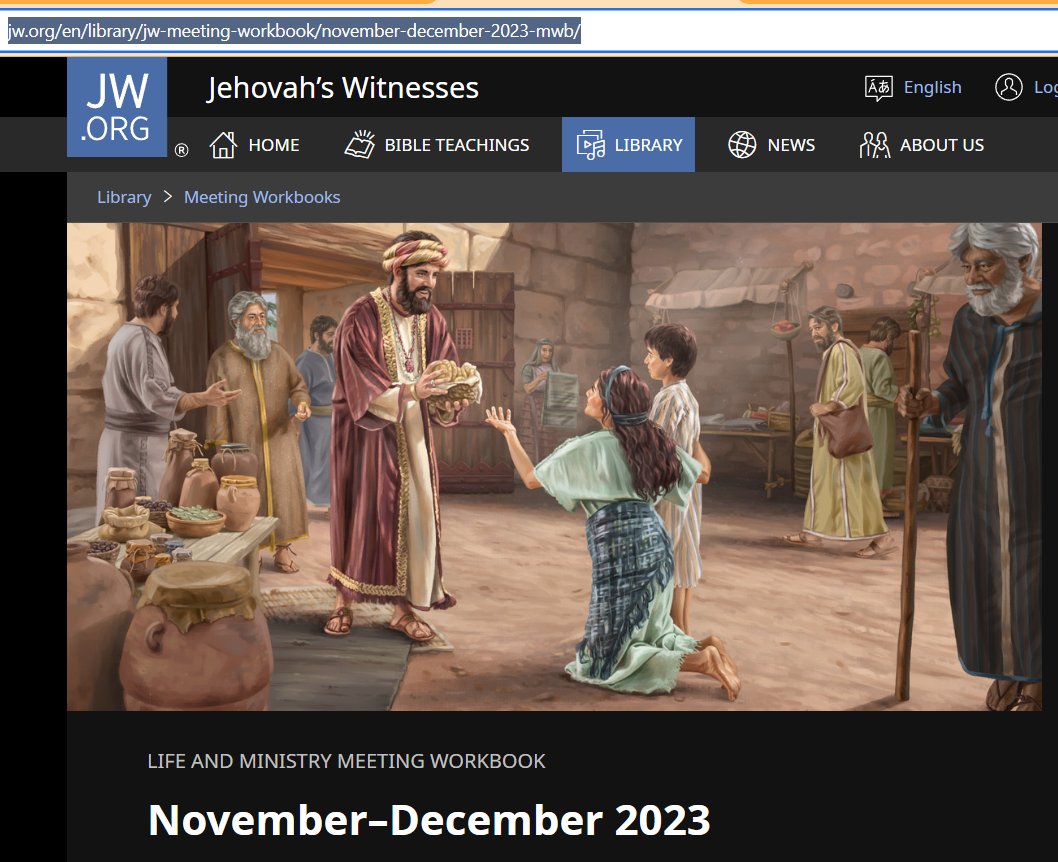
Fig 4.3 - Link needed to copy. -
Paste the link and click "Fetch and Parse Data". Please note that depending on your internet connection, the copy process might be slow, so please wait till everything is loaded.

Fig 4.4 - Link ready to be copied.
5. Privacy
-
The OCLM Manager is only available for the Overseers and their assistants, so for publishers using the app they can only view their assigned parts and nothing else.
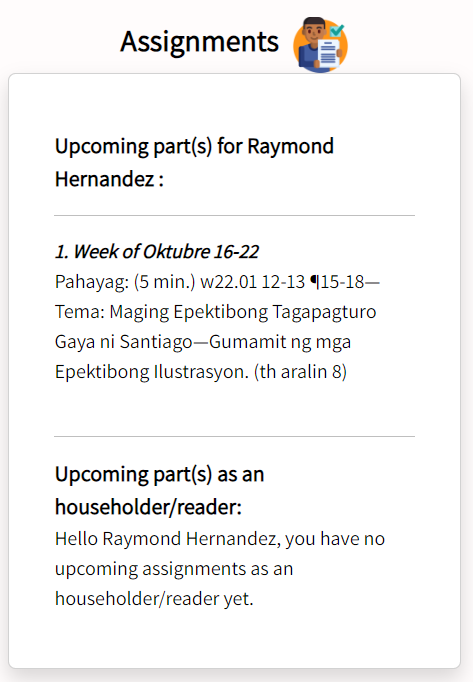
Fig 5.1 - Parts reminder. 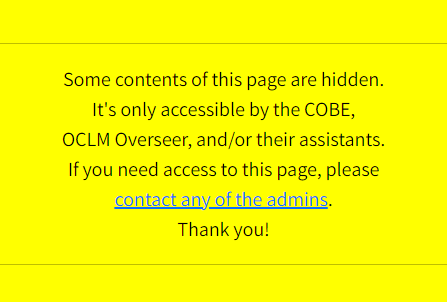
Fig 5.2 - Public view if not an overseer.